Computer Hardware: What You Need to Know
Introduction: Understanding the Basics
Bits and Bytes: The Foundation of Computing
- What are bits? Single binary digits (0 or 1) - the smallest unit of data
- What are bytes? 8 bits grouped together - can represent 256 different values
- Why it matters: All data on your computer—text, images, video, programs—is stored and processed as collections of bits and bytes
-
Practical takeaways:
- Understanding data sizes helps you make informed decisions about storage needs and processing requirements
Computer System Components
Compute vs. I/O Performance
As we move through these notes, we'll talk about compute and I/O performance.
- Compute performance: Raw processing power (CPU/GPU)
- I/O (input/output) performance: How quickly data moves between components
- Bottlenecks: System performance is limited by the slowest component
-
Practical takeaways:
- Balanced systems perform better than those with one very high-end component but weaker supporting hardware
Form Factors
- What is a form factor? The physical size, shape, and specification of computer hardware
-
Common form factors:
- Desktop towers (full, mid, mini)
- All-in-ones
- Laptops (standard, ultrabooks)
- Tablets and convertibles
-
Practical takeaways:
- Form factor affects upgradability, portability, and cooling capacity
Chassis
- What is it? The physical case that houses all internal components
-
Functions:
- Physical protection
- Airflow management
- Component organization
- Noise reduction
-
Practical takeaways:
- A quality chassis improves cooling efficiency and can extend component lifespan
Motherboard
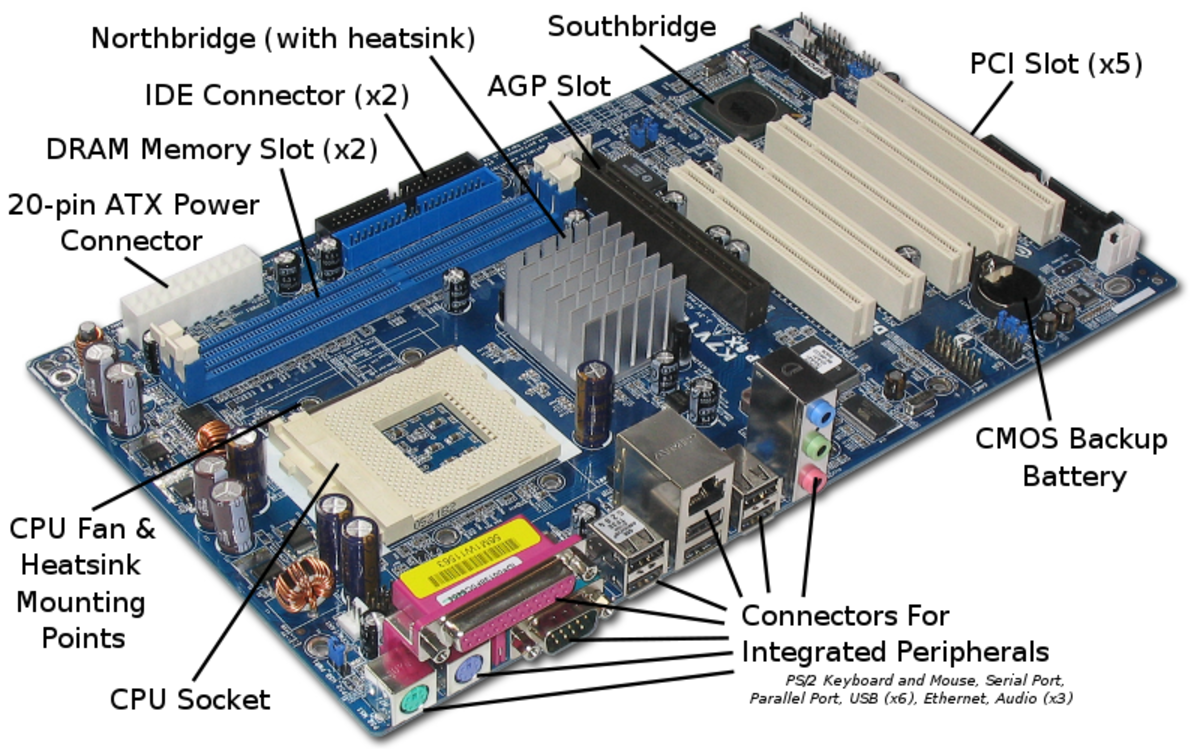
- What is it? The main circuit board that connects all components
-
Functions:
- Provides physical connection points for all components
- Contains chipsets that control data flow
- Houses BIOS/UEFI (basic input/output system)
-
Practical takeaways:
- The motherboard determines what components are compatible with your system and future upgrade options
System Bus
-
What is it? Communication pathways that transfer data
between components
- Not an individual component; it is a specification of the motherboard
-
32-bit vs 64-bit systems:
- Word size: Refers to the size of data chunks processed at once
- 64-bit systems can address more RAM (>4GB)
- 64-bit applications can process larger chunks of data
-
Practical takeaways:
- 64-bit systems are standard now and necessary for modern computing tasks
CPU (Central Processing Unit)

- What is it? The "brain" of the computer that executes instructions
-
Key specifications:
- Clock speed (GHz) - how many cycles per second
- Cores - independent processing units
- Cache - fast memory for quick data access
-
Heat management:
- Heat sinks and fans dissipate heat
- Thermal paste improves heat transfer
- Overheating reduces performance and lifespan
-
Practical takeaways:
- For most everyday tasks, multi-core performance is more important than raw clock speed
System Clock and Clock Speed
- What is it? Internal timing mechanism that synchronizes operations
-
Clock speed measurement:
- Measured in GHz (billions of cycles per second)
- Higher is generally better, but not the only factor
-
Practical takeaways:
- CPU architecture efficiency often matters more than raw clock speed
Memory
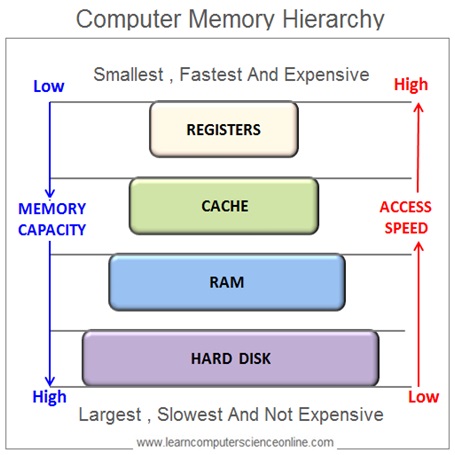
Computer Latency in Perspective
Computers are so fast that it can be difficult to understand the latency of different components. Let's put the relative latency of different components into a human scale:
| Component | Latency (Round Trip Fetch) | Activity |
|---|---|---|
| CPU Registers | 1 minute | Fetch something from your desk |
| L1 Cache | 4 minutes | Fetch something from other side of building |
| L2 Cache | 10 minutes | Fetch something from another building |
| L3 Cache | 50 minutes | Fetch something from a nearby town |
| RAM | 4 hours | Fetch something from another state |
| SSD | 1-2 days | Fetch something from across the country |
| HDD | 5-7 days | Fetch something from another country |
| Network (Internet) | 2-4 weeks | Fetch something from another continent |
Registers
Registers are temporary storage for the CPU to work with as it performs calculations.
- Registers aren't an individual component; they built into the CPU.
- Extremely fast, because they are in the "working space" of the CPU.
- Very small amount - roughly 128-256 bytes
-
Practical takeaways:
- Registers are fundamental to the operation of the CPU; they are not a specification that is listed by CPU manufacturers.
- You do not need to consider this specification when buying a CPU for most everyday computing tasks.
Cache
Cache is a type of memory that stores copies of frequently used data from RAM.
- Also not an individual component; it's built into the CPU.
- Cache is faster than RAM, but smaller and more expensive.
- Cache is used to store copies of frequently used data from RAM.
- Avoids need for longer trip to RAM for frequently used data.
- Different types (L1, L2, L3) have to do with the speed of the cache and the size.
-
Practical takeaways:
- Cache becomes important for high-performance computing and specialized computers (e.g. servers)
- When buying a CPU, you can see the cache size as a specification.
Random Access Memory (RAM)

- What is it? Temporary memory that stores active data for quick access
-
Characteristics:
- Volatile (clears when power is off)
- Much faster than disk storage
- Different speeds and types (DDR4, DDR5)
-
Practical takeaways:
- Insufficient RAM causes system slowdowns when multitasking;
- Often the most cost-effective upgrade for improved performance
Storage Devices
-
Types of storage:
- HDD (Hard Disk Drive) - mechanical, slower, cheaper per GB
- SSD (Solid State Drive) - no moving parts, faster, more reliable
- NVMe drives - fastest current storage technology
-
Disk vs Cloud:
- Local storage: faster access, works offline, one-time cost
- Cloud storage: accessible anywhere, automatic backup, subscription model
-
Practical takeaways:
- An SSD for your operating system and programs provides the most noticeable speed improvement for any computer
Graphics
Graphics Processing
-
Integrated Graphics:
- Built into the CPU
- Shares system memory
- Sufficient for basic tasks such as web browsing and office work

-
Dedicated GPU (Graphics Processing Unit):
- Separate card with dedicated memory
- Necessary for gaming, video editing, 3D modeling
- Much higher power consumption
-
Practical takeaways:
- For basic office work and web browsing, integrated graphics are sufficient;
- specialized work requires a dedicated GPU
- Make sure your card fits in your chassis!
Power
Power Supply Unit (PSU)

- What is it? Converts outlet AC power to DC power for components
-
Key specifications:
- Wattage rating - total power output
- Efficiency rating (80 Plus Bronze, Silver, Gold, etc.)
-
Practical takeaways:
- A quality power supply protects your components and can save on electricity bills
Connectivity
Types of Ports
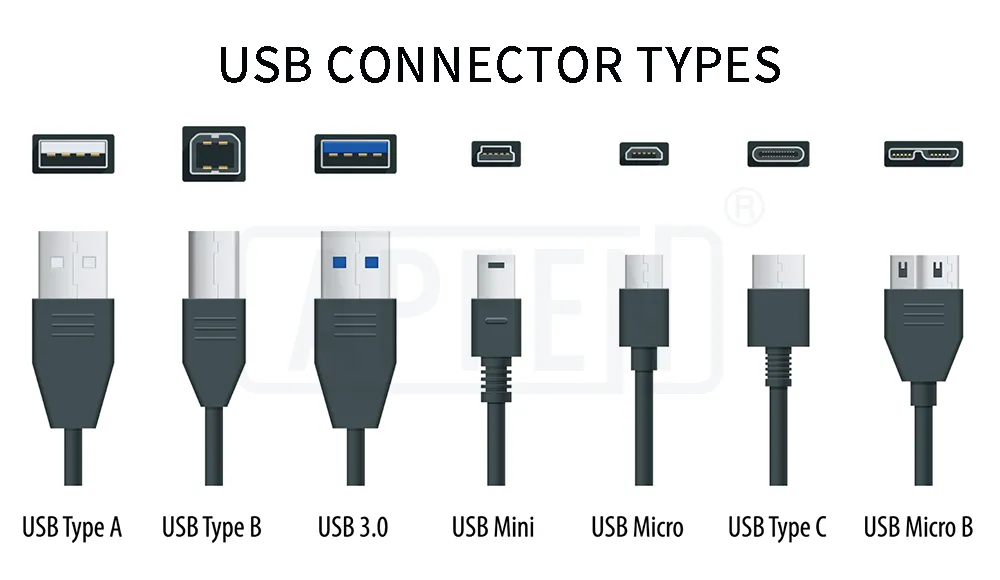
-
USB (Universal Serial Bus):
- USB-A: Traditional rectangular connector
- USB-C: Newer, reversible connector
- USB 2.0, 3.0, 3.1, 3.2: Different speeds
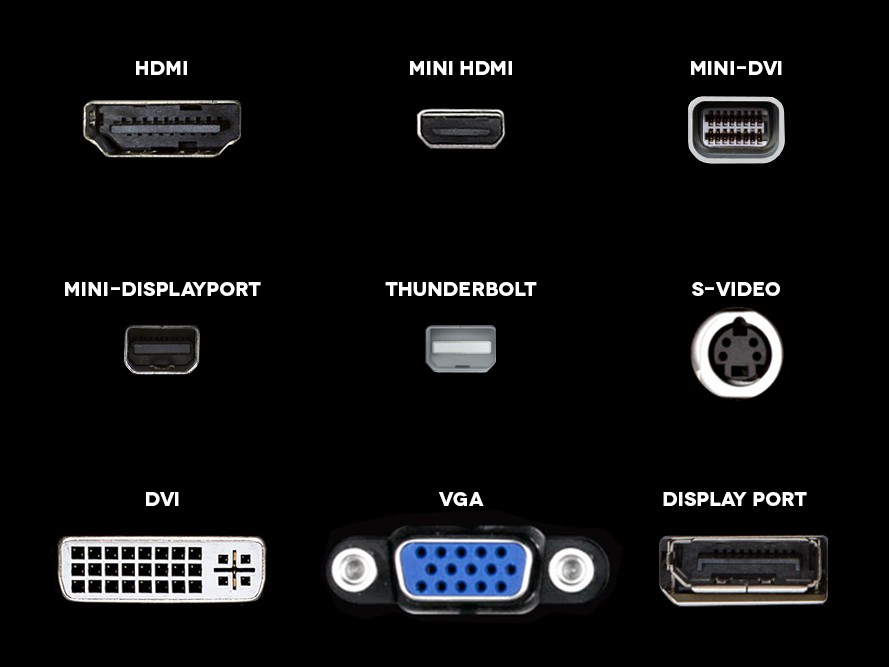
-
Display connections:
- HDMI: Standard for TVs and monitors
- DisplayPort: Higher bandwidth, better for high refresh rates
- Mini/Micro versions of both

-
Network:
- Ethernet (RJ-45): Wired internet connection
- Wi-Fi: Wireless networking
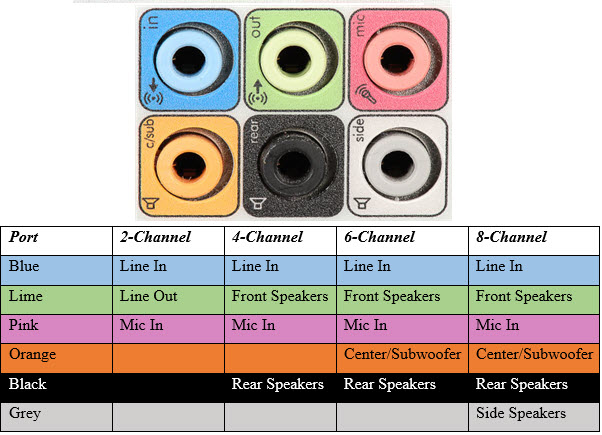
-
Audio:
- 3.5mm audio jacks
- Digital audio (optical/TOSLINK)
Using Adapters

-
Common adapter types:
- USB-C to HDMI/DisplayPort
- USB-A to USB-C
- Ethernet to USB
- "Anything" to "anything-mini"
-
Considerations:
- Data transfer speeds may be limited by the adapter
- Power delivery capabilities vary
- Quality matters - cheap adapters may be unreliable
-
Practical takeaways:
- You don't always need to buy a new cable; you can often find a compatible adapter
Performance Considerations
How Much Processing Power Do You Need?
-
Netbook/Chromebook:
- Web browsing, document editing
- Cloud-based applications
- Minimal local storage
-
Laptop:
- Office productivity
- Light gaming
- Media consumption
-
Workstation:
- Professional 3D/video work
- Scientific computing
- Virtualization
-
Practical takeaways:
- Buy for your actual use case, not specifications alone;
- Consider future needs but don't overspend on power you won't use
Maintenance and Protection
Device Drivers
- What are they? Software that allows your OS to communicate with hardware
-
Importance:
- Enable full hardware functionality
- Provide security updates
- Fix bugs and improve performance
-
Practical takeaways:
- Keep drivers updated, especially for graphics cards and networking components
Power Protection

-
Surge protectors:
- Protect against voltage spikes
- Have limited lifespan
- Should be replaced every 2-3 years

-
UPS (Uninterruptible Power Supply):
- Provides battery backup during outages
- Protects against power fluctuations
- Allows for proper shutdown
-
Practical takeaways:
- A quality surge protector is the minimum protection;
- A UPS is essential for desktop computers in areas with unreliable power
Warranty and Coverage
-
Manufacturer warranty:
- Standard coverage
- Extended warranty options
-
Practical takeaways:
- You may have manufacturer warranty, even if you didn't buy extra coverage
- Check your warranty status and register your products
Practical Data Management
-
Backup strategies:
- Differs depending on personal vs business use
- Automated backup solutions
- Cloud vs multiple external drives
- Off site backups for critical data
-
File organization:
- Consistent folder structures
- Descriptive file naming
- Regular digital decluttering
-
Practical takeaways:
- Set up automated backups
- Make sure you know which of your files are being backed up
System Images and Restore Points
-
System images:
- Complete snapshot of your entire system
- Useful for cloning an environment to multiple machines
-
System restore points:
- Snapshot of system files and settings
- Doesn't affect personal files
- Useful for rolling back problematic updates
-
Practical takeaways:
- Enable automatic restore points
- If you regularly set up machines in the same way, use images instead of manually installing software
Conclusion: Making Informed Decisions
- Hardware choices should match your actual usage patterns
- Focus on balanced systems rather than maximizing single components
- Proper protection (both physical and electrical) prevents costly damage
- Good data practices prevent catastrophic information loss